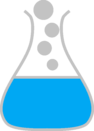Download¶
Using installation scripts¶
Windows¶
Install the library using powershell. It auto detect your insalled C and C++ compilers include directory and install libcester into the include folder. Execute the command in powershell as admin to install cester for compiler like Visual C++.
& $([scriptblock]::Create((New-Object Net.WebClient).DownloadString("https://exoticlibraries.github.io/magic/install.ps1"))) libcester
If you have one of the following compilers in your system the library will be installed for each of them
- GCC
- Clang
- Visual C++
For other compilers the files cester.h will be downloaded into the current working directory and can be moved into your include path or used directly in your project.
Linux¶
Use the remote installation script to install libcester with bash. If the command is executes with super user priviledge (sudo) it will be installed in the folder /usr/include else it will be installed in the folder /usr/local/include. Or you can specify where to install it using the option –installfolder=./
bash <(curl -s https://exoticlibraries.github.io/magic/install.sh) libcester
The command above also works for installing libcester on Android using the Termux application.
Other Platforms¶
You can simply download the header file cester.h from the repo into your project source folder and include it in your project. Download the file from https://github.com/exoticlibraries/libcester/releases. The you can include it in your project relatively like #include “cester.h”.
Using Microsoft vcpkg¶
.\vcpkg install libcester
To use the library after installation with vcpkg with your build system, continue with vcpkg documentation and integration with build systems
Note
If you are compiling with a compiler with the macro __BASE_FILE__ defined always add the option -I. so it can detect the base file where the test case are declared.